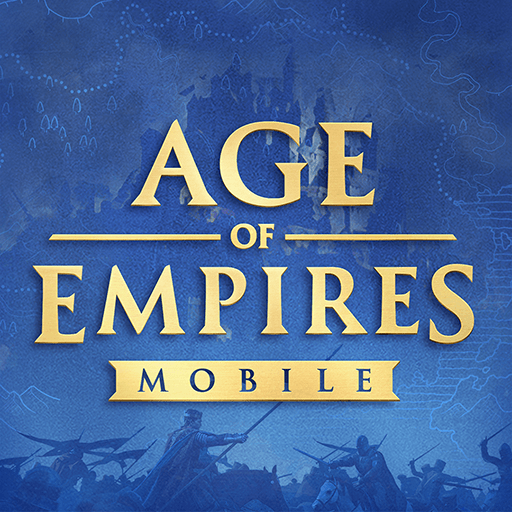Dawn of Ages: Medieval Games is a strategy game developed by BoomBit Games. BlueStacks app player is the best platform to play this Android game on your PC or Mac for an immersive gaming experience.
Travel back through time with Dawn of Ages. While medieval games are mostly associated with high fantasy where dragons, goblins, and magic exist, Dawn of Ages took a realistic approach and allowed us to play this game in a realistic medieval fashion. The main objective of the game is to explore one civilization after another. Build your own castle and grow your army using real weapons and armor from the past.
The Gameplay
The game begins by picking your preferred civilization. These include the Teutons of Northern Europe, the Franks of Germany, the Anglo-Saxons of England, and the Vikings. Each civilization will be led by a commander based on real-world history such as Frederick Barbarossa, Joan of Arc, Alfred the Great, and Aslaug Sigurdsdottir. As a city-building game, your goal is to transform your camp into a powerful stronghold. To top it all, you will be tasked to train your army and deploy them into battle. The combat system is mostly automated yet presented in a realistic manner.
Key Features
- Customizable Army – Choose the best weapon and armor from your loot and upgrade your army to make them more efficient.
- Strengthen your Civilization – Upgrade your camp to its maximum potential.
- Build Your Squad – Take advantage of Tacticards and come up with the most effective strategy to win the battles.
- Multiplayer Campaigns – Explore the vast world and compete against other civilizations via PvE and PvP campaigns.
- Impressive Weaponry – Explore hundreds of different real historical weapons.
How to Play?
Download Dawn of Ages: Medieval Games for free from the Google Play Store or Apple App Store on the BlueStacks app player.